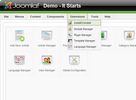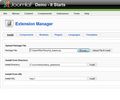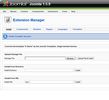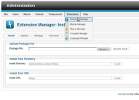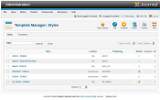This tutorial will show you how to install Joomla template on your existing Joomla 1.5 or 1.6 website. If you follow this method of template installation, it would not copy demo data. It will setup only template files on your site.
Joomla 1.5
- Make sure you have file "hot_templatename.zip" (it's in the archive you downloaded after purchase).
- In your Joomla admin panel, go Extensions > Install/Uninstall. See image 1
- Click <Browse> button and locate file "hot_leafs.zip" on your computer. Click <Upload File & Install> button. See image 2
- Once the file has been uploaded on your server, you would get a message as on this image. See image 3
- Go Extensions > Template Manager, select "hot_leafs" from the list and click Default icon (top right). See image 4
- Check site frontend. Now you should see your website with a new template.
- You need to type "nav" in Menu Tag ID of the top menu module (position User3). Menu Class Suffix should be empty. Menu style should be set to "list". See image 5
Note: After the installation procedure, you won't get your website look as this Demo. Maybe you'd need to change positions of your modules and change parameters in some of your menus.
Joomla 1.6
- Make sure you have file file "hot_templatename16.zip" (it's in the archive you downloaded after purchase).
- In your Joomla admin panel, go Extensions > Extension Manager. See Image 1.
- Click <Browse> button and locate file "hot_leafs16.zip" on your computer. Click <Upload & Install> button. See Image 2.
- Once the file has been uploaded on your server, you would get a message as on this image. See Image 3.
- Go Extensions > Template Manager, select "hot_leafs - Default" from the list and click Default icon (star in the right column). See Image 4.
- Check site frontend. Now you should see your website with a new template.
- You need to type "nav" in Menu Tag ID of the top menu module (position User3). Menu Class Suffix should be empty. Menu style should be set to "list".
Note: After the installation procedure, you won't get your website look as this Demo. Maybe you'd need to change positions of your modules and change parameters in some of your menus.
Please use HotStart installation method if you need to copy demo data.