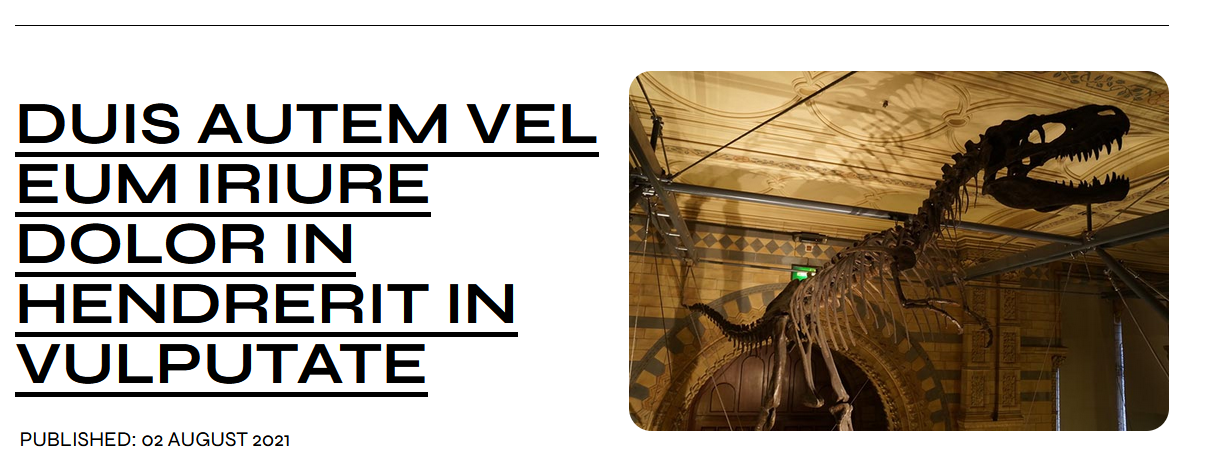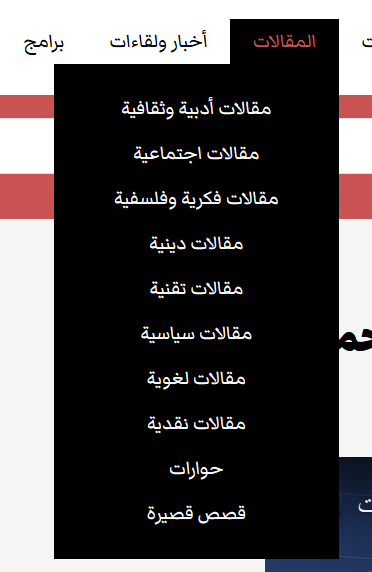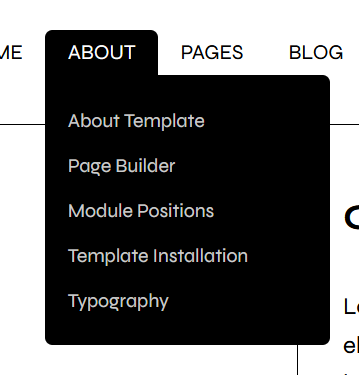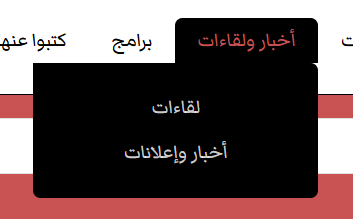- Posts: 22
- Thank you received: 0
A couple of questions about "Museum"
-
hayatt2000
Active member -
 Topic Author
Topic Author
- Offline
- Member
-

Less
More
2 months 2 weeks ago #51994
by hayatt2000
A couple of questions about "Museum" was created by hayatt2000
Hello,
I've got a few questions:
1. I have tried to change the logo size bu uplaoding a larger image,but that did not work. And there is no option in "branding" to to do so.
So my guess I have to do that through CSS? What file and line should I edit?
2. In the blog view of the hotstart, the images appear with rounded edges, although the actual images are not rounded. How was that done? Is it and option I have to enable? Or an extension?
This wound corner effect is missing also in my menus. Please compare the hotstart menu to my menus below:
Thanks.
I've got a few questions:
1. I have tried to change the logo size bu uplaoding a larger image,but that did not work. And there is no option in "branding" to to do so.
So my guess I have to do that through CSS? What file and line should I edit?
2. In the blog view of the hotstart, the images appear with rounded edges, although the actual images are not rounded. How was that done? Is it and option I have to enable? Or an extension?
This wound corner effect is missing also in my menus. Please compare the hotstart menu to my menus below:
Thanks.
Please Log in to join the conversation.
2 months 2 weeks ago #51995
by milos
Replied by milos on topic A couple of questions about "Museum"
Hello,
1. Edit this file /media/templates/site/museum/css/custom.css and delete this part around line 120:
The logo image is defined by the container, and the logo image can be a maximum of 300px in width. You can increase this by increasing the logo container and decreasing the menu and top1 module containers, in the template options page, under Layout. Learn more about Layout here
www.hotjoomlatemplates.com/sparky-docume...ayout/layout-builder
2. You can disable rounded corners of the image in the same custom.css file. Around line 17 change this:
with this:
Regarding the menu corner effect, I can't tell you precisely without seeing your website live. Please send the link to your website.
Regards,
Milos
1. Edit this file /media/templates/site/museum/css/custom.css and delete this part around line 120:
Code:
.sparky_logo_image img {
width: 50%;
}
2. You can disable rounded corners of the image in the same custom.css file. Around line 17 change this:
Code:
.rounded {
border-radius: 15px !important;
}
Code:
.rounded {
border-radius: 0 !important;
}
Regarding the menu corner effect, I can't tell you precisely without seeing your website live. Please send the link to your website.
Regards,
Milos
Please Log in to join the conversation.
-
hayatt2000
Active member -
 Topic Author
Topic Author
- Offline
- Member
-

Less
More
- Posts: 22
- Thank you received: 0
2 months 2 weeks ago #51996
by hayatt2000
Replied by hayatt2000 on topic A couple of questions about "Museum"
Thank you.
- I don't want to disable rounded edges. I want to know how to activate it? It does not work in my site.
- Here is my site, you can see how the menus look:
www.hayatt.net
- I don't want to disable rounded edges. I want to know how to activate it? It does not work in my site.
- Here is my site, you can see how the menus look:
www.hayatt.net
Please Log in to join the conversation.
2 months 2 weeks ago #51997
by milos
Replied by milos on topic A couple of questions about "Museum"
Hello,
The rounded corners are applied to an image when you assign the class "rounded" to it. Sample HTML code will look like:
To get the rounded corners for the menu, apply the class "logorow" to the first row, where the logo is placed. You can do it in the template settings, under the Layout tab: System > Site Template Styles > Museum > Layout. Click "Row Settings" in the row where the logo is placed. In the Class field, enter logorow and save row settings and template settings.
Regards,
Milos
The rounded corners are applied to an image when you assign the class "rounded" to it. Sample HTML code will look like:
Code:
<img src="images/stories/books/alhuroof_cover.jpg" alt="alhurouf cover" width="250" height="250" dir="rtl" style="float: left;" class="rounded">
To get the rounded corners for the menu, apply the class "logorow" to the first row, where the logo is placed. You can do it in the template settings, under the Layout tab: System > Site Template Styles > Museum > Layout. Click "Row Settings" in the row where the logo is placed. In the Class field, enter logorow and save row settings and template settings.
Regards,
Milos
Please Log in to join the conversation.
-
hayatt2000
Active member -
 Topic Author
Topic Author
- Offline
- Member
-

Less
More
- Posts: 22
- Thank you received: 0
2 months 1 week ago #52002
by hayatt2000
Replied by hayatt2000 on topic A couple of questions about "Museum"
Many thanks.
Because my site is RTL, the menu does not have the rounded edges in the right place:
See the upper corners of the submenu.
Here is a link to my site:
www.hayatt.net/
Because my site is RTL, the menu does not have the rounded edges in the right place:
See the upper corners of the submenu.
Here is a link to my site:
www.hayatt.net/
Please Log in to join the conversation.
2 months 1 week ago #52004
by milos
Replied by milos on topic A couple of questions about "Museum"
Hello,
Please edit file /media/templates/site/museum/css/custom.css and around line 148 change this:
to this:
Regards,
Milos
Please edit file /media/templates/site/museum/css/custom.css and around line 148 change this:
Code:
.logorow ul.menu ul {
border-radius: 0px 5px 5px 5px;
}
to this:
Code:
.logorow ul.menu ul {
border-radius: 5px 0px 5px 5px;
}
Regards,
Milos
The following user(s) said Thank You: hayatt2000
Please Log in to join the conversation.
Time to create page: 0.224 seconds