This page will guide you on how to install our Joomla templates on your Joomla site, without copying the demo data (demo articles, images, modules, and other content).
You should know that...
- If you are starting a new website, template installation with demo data is probably a better option for you.
- Although the installation without demo data seems easier, it's not. After template installation, you should install extensions (for carousels, image galleries, etc.), create Joomla articles, create Joomla modules (for carousels, image galleries, etc.), set up menus, and so on...
- Template installation without demo data is suitable only for experienced Joomla users.
1. Template Installation
Download the template file that you are about to install and store it on your computer. The file is in ZIP format, named "hot_templatenameXX.zip" (where "templatename" is the actual name of the template and XX is the Joomla version).
Log in to your Joomla administrator panel and go to System > Install > Extensions.
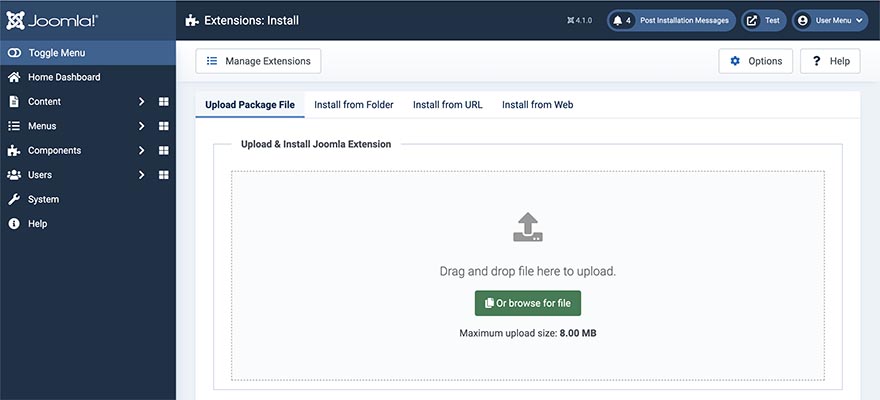
Click the "Browse" button and select the template file. You can also drag and drop it to this window.
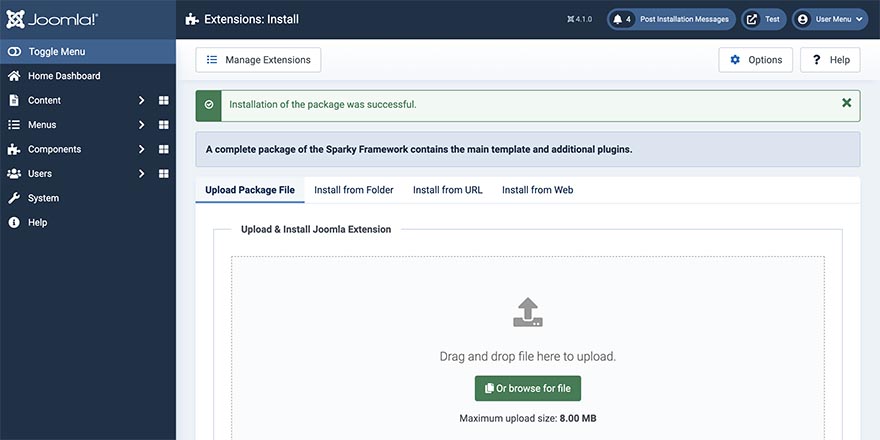
If you get the message "Installation of the package was successful", your template is installed.
2. Template Activation
After installation, you can make the template you installed the default template for your website. To do this, go to System > Site Template Styles. You will see all the templates available for your website.
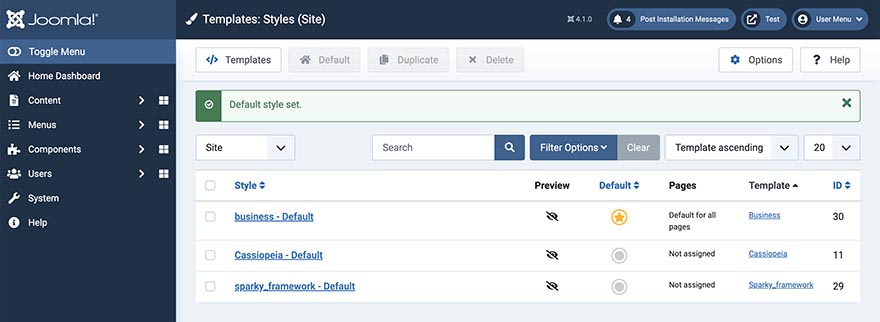
Click the circle in the Default column, in the row where is the template you installed. It will be converted to a yellow star. This means that your newly installed template is now the default template for your website.
Click on the template name (in this example, "business") to open the template parameters. To learn more about our framework, please read the Sparky Framework documentation.
After the template installation, your website will look like this (example from the Business template):
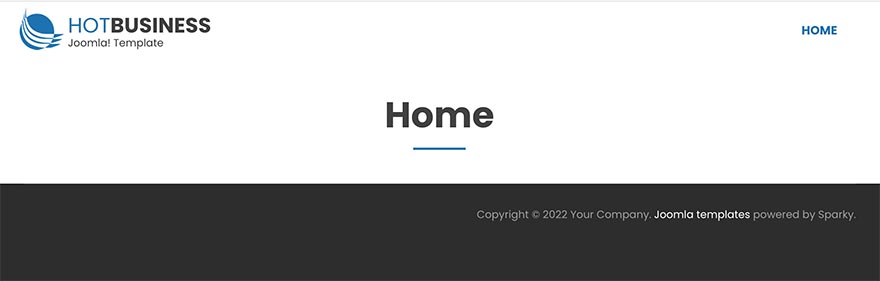
This example shows the plain Joomla installation (without any demo content) with the Business template activated.
Parent and Child Templates
When you install any of our templates, the Sparky Framework template will be installed as well. This is the parent template for all our templates. In this example, we installed the Business template. The Business template is the child template.
You can have multiple child templates. For example, if you install two templates, you will have the Sparky Framework as a parent template and "template1" and "template2" as child templates.
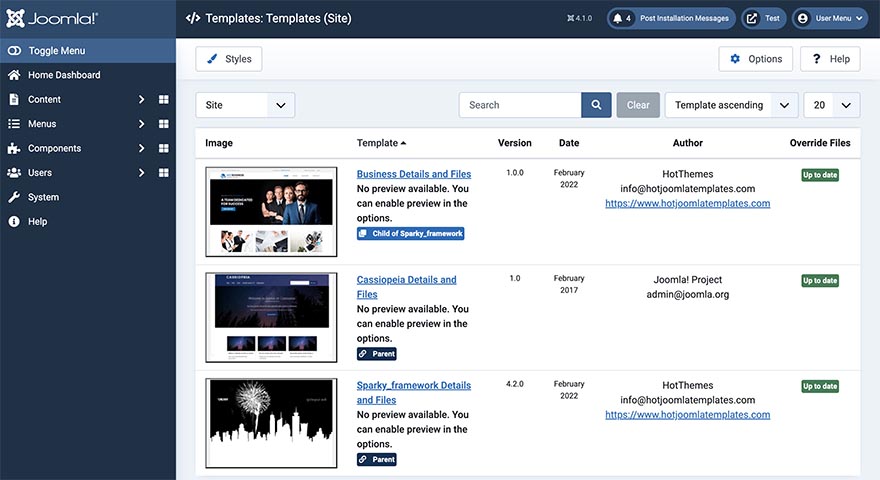
Go to System > Site Templates to see all parent templates and their child templates that you have installed.
You must not uninstall or delete the parent template. Without the parent template, its child templates will not work!