For each theme, you can download a copy of our demo setup. This will allow you to install the entire WordPress setup with all demo data that you can see on our demo site. This method is not appropriate if you have WordPress already installed.
The quickstart installations are created using the Duplicator plugin for WordPress. Each quickstart installation contains two files:
- installer.php - The installer script
- XXXXXX_archive.zip - ZIP archive with all data (archive name is different for each theme)
Please download these two files from our website to your computer before proceeding.
Upload Files and Prepare Database
Upload files "installer.php" and "XXXXXX_archive.zip" to your web host. Upload them to the folder where your future website will be published. You can use FTP or File Manager (in the browser), depending on your hosting.
Create an empty MySQL database on your hosting account. Prepare your database parameters (host, database, user, and password) because you will need them during the installation.
Deployment
Run the installer by entering:
https://www.yoursite.com/installer.php
in your browser (change yoursite.com with your actual website name). Make sure that Setup and Validation are marked with green "pass". Otherwise, check what causes the problem and consult your web host for a solution. Accept the Terms and click Next. Wait until the theme files are extracted.
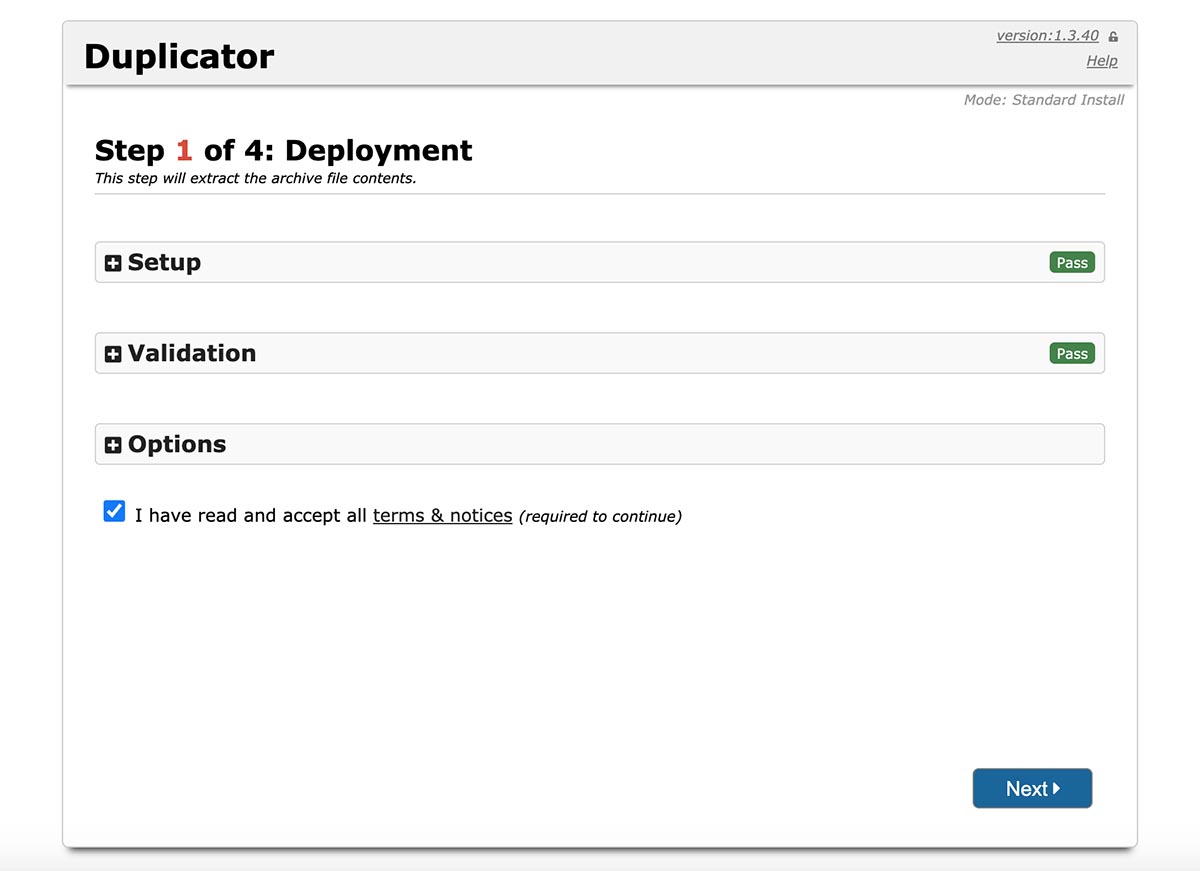
Database Parameters
Enter your database parameters (host, database, user, and password). You can usually find these in your hosting control panel when you are creating a database. If you are unsure, consult your web host for database parameters. Click "Test Database" and make sure that the Requirements tab is marked with green "pass". Click Next. Click OK. Wait until the database is copied.
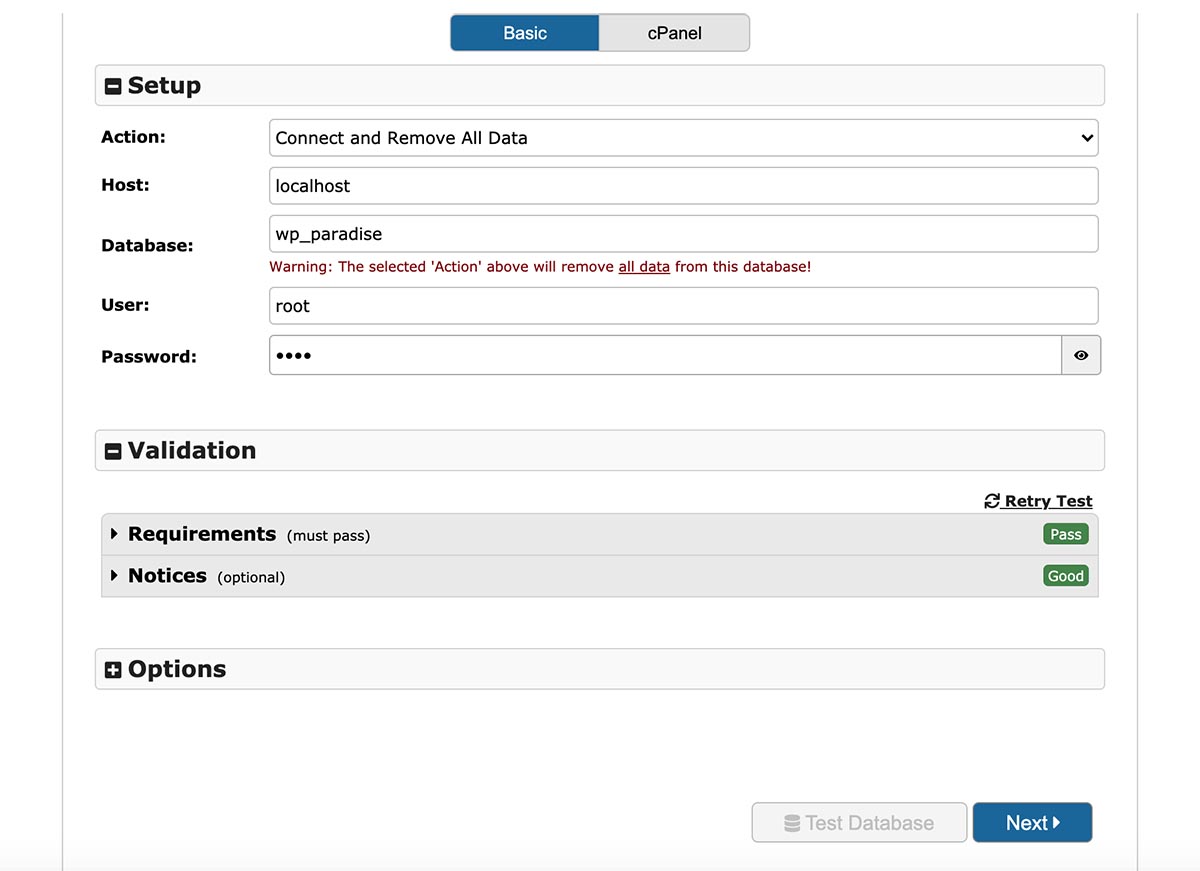
Update Data
On the next screen, just click Next (parameters are entered automatically). Wait until data are processed.
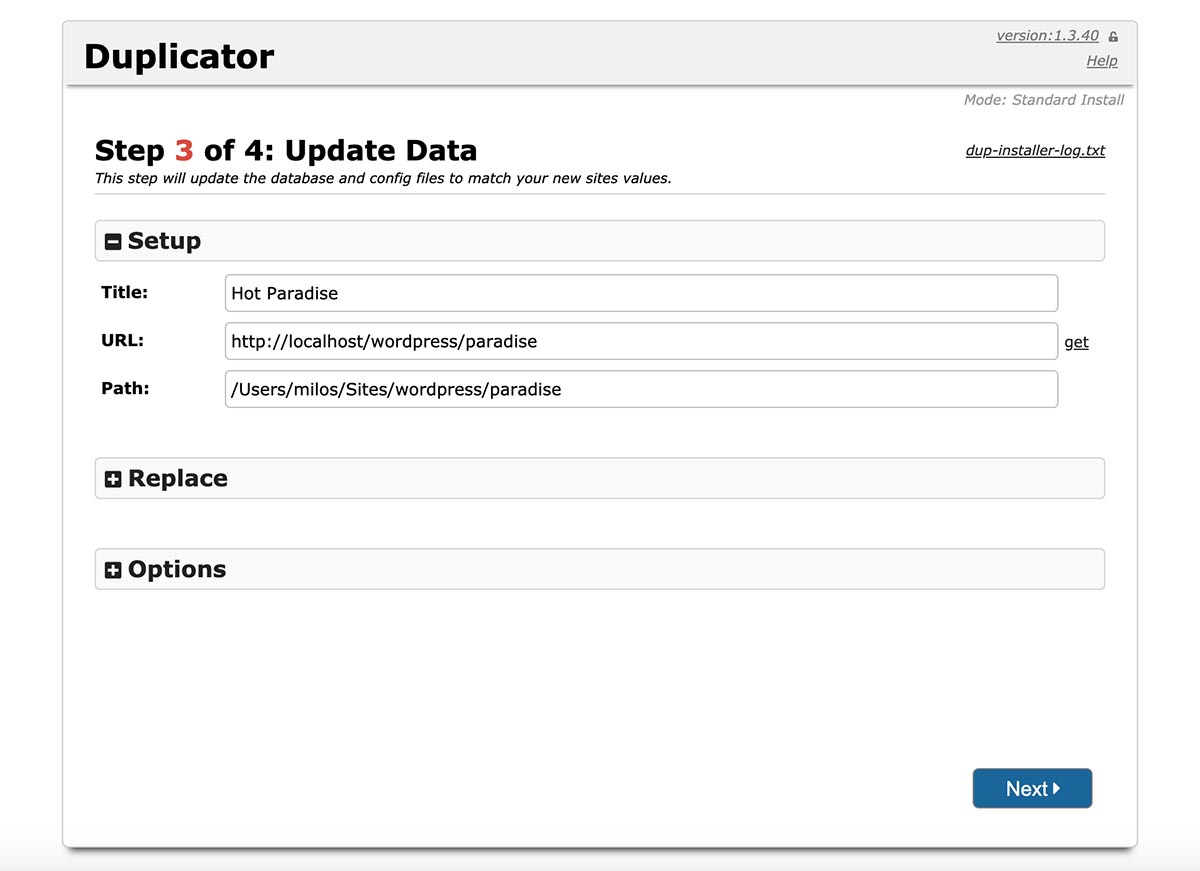
Test Site
On this screen, you should click the "Admin Login" button to enter the WordPress dashboard and finalize the installation. A new window with a WordPress login screen will be opened. Use username "admin" and password "admin" to log in to WordPress. This will finalize the quickstart installation.
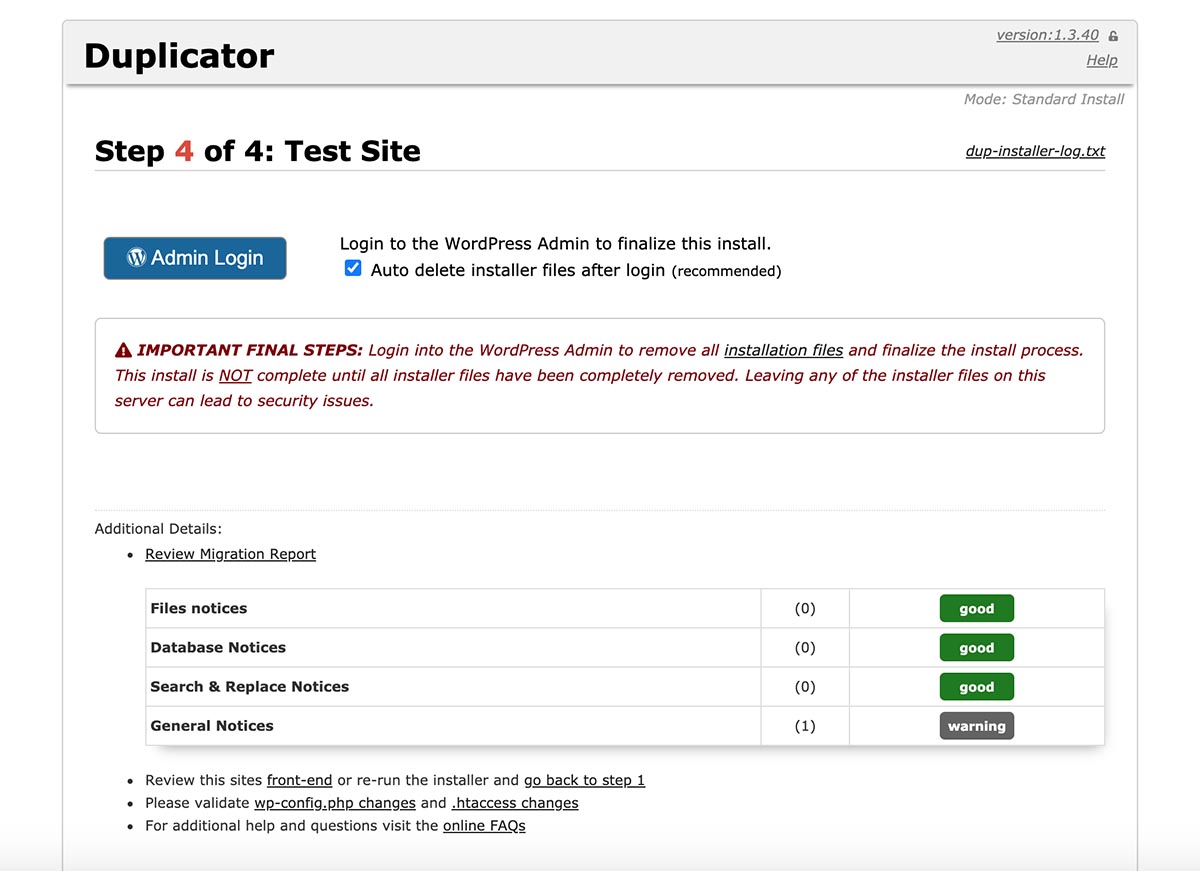
The Post-installation Steps
You should immediately change the password and administrator's email address!
In WordPress, go to Users > admin. Under "Contact Info" enter your email address. Under "Account Management" generate or enter a new password. Click the "Update Profile" button. After that, you should receive an email with a link that confirms your new email address (check the "junk" folder if you didn't receive it).
You should also change the "Administration Email Address" in Settings > General. Enter your email address and click the "Save Changes" button (again, you will receive an email with a confirmation link that you must click).
You can go to Plugins and deactivate and delete the Duplicator plugin (if you don't need it).