Blocks are the cells of your content. Each block contains a different piece of content for your page. A block can be a paragraph of text. A block can be a heading. A block can be a button or an image. However, a block can also be a Joomla module or custom code.
Blocks are located inside columns. Each column can contain one or more blocks. Each block has its own settings. The block settings depend on the block type. Also, each block can be duplicated. It's possible to move a block up or down within a column using arrow buttons or the drag and drop method. It's also possible to move a block from one column to another or from one row to another using the drag and drop method.
 Adding Blocks
Adding Blocks
You can add an unlimited number of blocks to a column by clicking the + button (titled as Add Block) located at the bottom of each column. Each new block is added as the last block to the column (you can change its location later). When you click the + button (titled as Add Block), a window with block types opens. Click on a block type will create a new block and add it to the column.
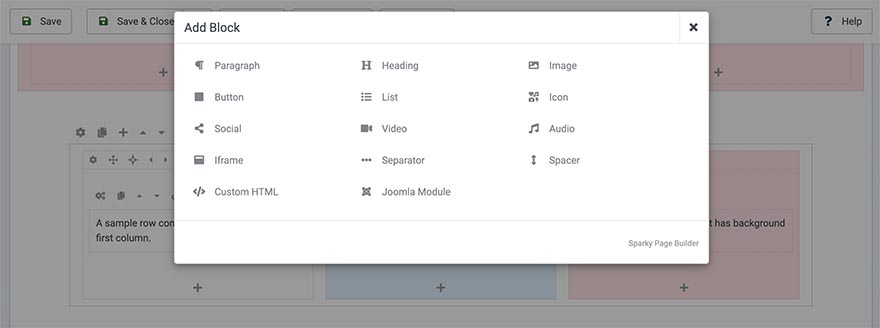
Block Toolbar
Each block contains its toolbar with a few buttons. You can use them to access the block settings, to move the block, or delete it. Also, some block types have some specific tools (such as Add Link).
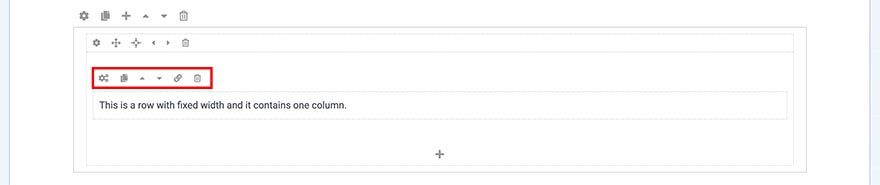
 Block Settings
Block Settings
Each block type has specific settings related to this type of content. For example, in the heading and paragraph block settings, there are options related to fonts. On the other hand, in the image block settings, there are image selector fields, alt text fields, etc. Each block type, as well as block settings related to each block, are explained in detail in the Blocks section of this documentation.
 Copy Block
Copy Block
Click the Copy Block icon and this block will be duplicated instantly. All content of the block, as well as the block settings, will be copied as well. The duplicated block will be independent of its source block.

 Move Blocks
Move Blocks
You can move a block up and down within a column using the up and down arrows. You can also drag a block and drop it to the new position. It's possible to move a block from one column to another or from one row to another using the drag and drop method.
 Delete Block
Delete Block
Clicking the trashcan icon will delete the block and its contents. Be careful with this operation! Once the block deletion is confirmed, it's not possible to revert this action.
More details about block types and block settings are in the Blocks section of this documentation.