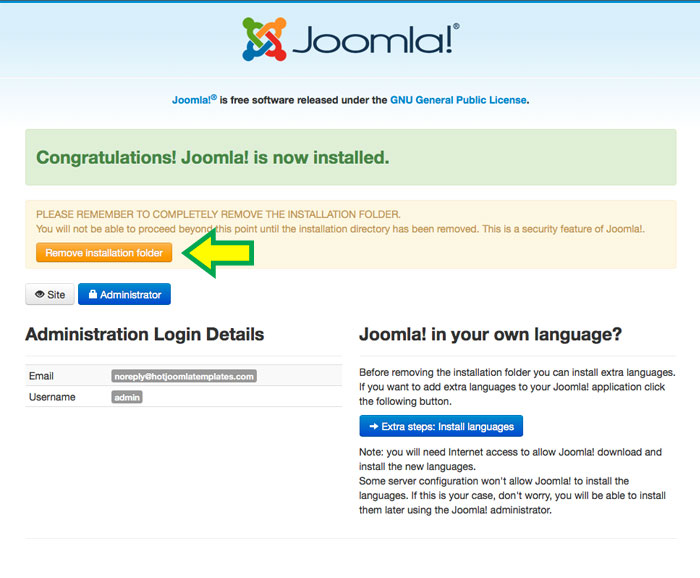HotStart installation is the only way to copy demo data that you see on our demo server when installing our Joomla templates. Furthermore, if you are using this installation method, all extensions (modules and plugins) used in template demo will be installed as well. This installation method is appropriate for new websites only. If you have old website with existing data that you can't migrate to new Joomla site, then you can't use this method. You should install template only and then configure all aspects of your site for new template, as it's explained here.
Don't install Joomla prior to template installation! HotStart installation contains Joomla 3.x installation. You can't install HotStart over existing Joomla!
Downloading and unzipping
From our site, you can download ZIP archive named as hot_templatename_j3X_unzip_first. As it's name says, unzip it on your computer and look for file named as hot_templatename3X_hotstart.zip. This is file that you need for the HotStart installation. You can ignore other files. Unzip this file inside one folder on your computer (there will be many files and folders). Upload all files and folders to your server using your FTP client. Make sure you uploaded everything to the "public_html" or "www" folder on your server. This is the public folder of your site and it can be named differently (consult your hosting provider). Uploading can take from 5-6 minutes to several hours depending of your connection speed.
Prepare MySQL database
You should create an empty MySQL database on your hosting account. You should know your MySQL database name, MySQL user name, MySQL password and MySQL host. If you don't know how to create database or don't know access parameters, consult your hosting provider.
Step by step through HotStart installation (Joomla 3.x)
After all files are uploaded, open your site URL (in example http://www.yoursite.com) in your browser and you should see Joomla installation intro screen.
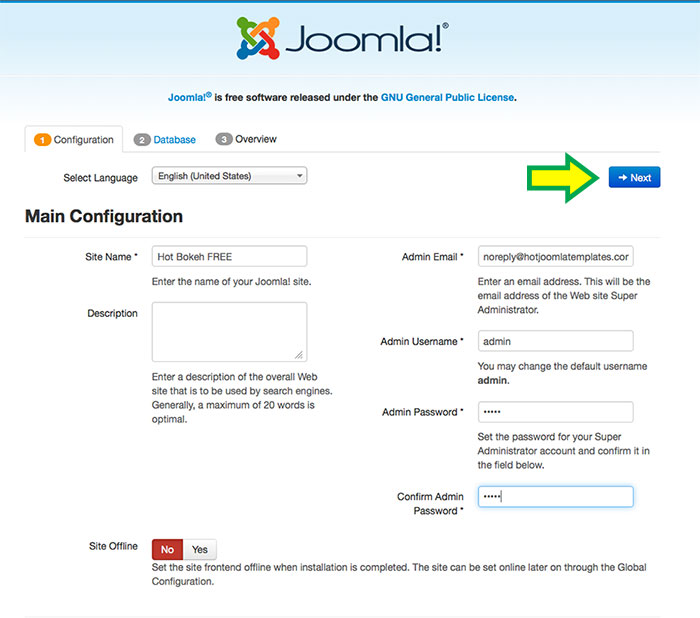
On this screen, you should enter your site name and description, administrator's email address, administrator's username and password (don't forget it, you will need this later!). Then, click Next button.
In the next step, you should enter your MySQL database parameters. You need to enter MySQL database name, MySQL user name, MySQL password and MySQL host in appropriate fields.
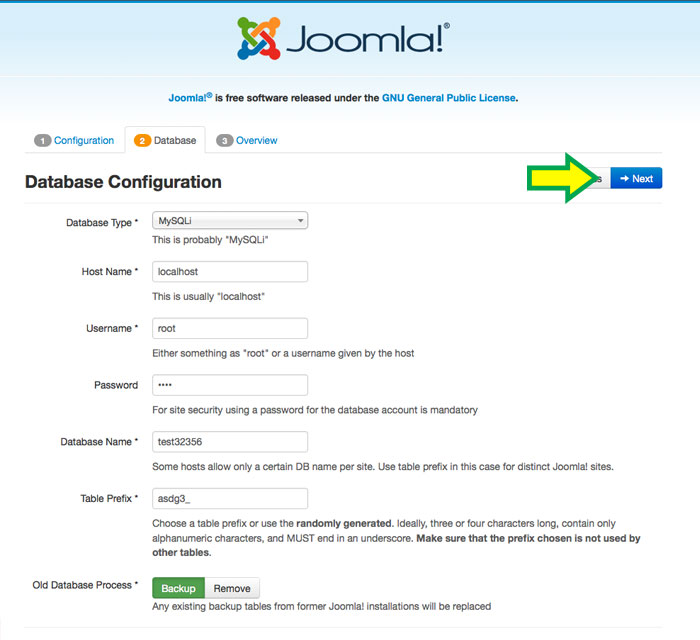
In the next step, you should select the sample data set that you want to include. For HotStart installation of our template, you should select the option that's clearly marked as SELECT THIS FOR HOTSTART !!! After that, click next. If you don't select this option, template won't be installed properly.
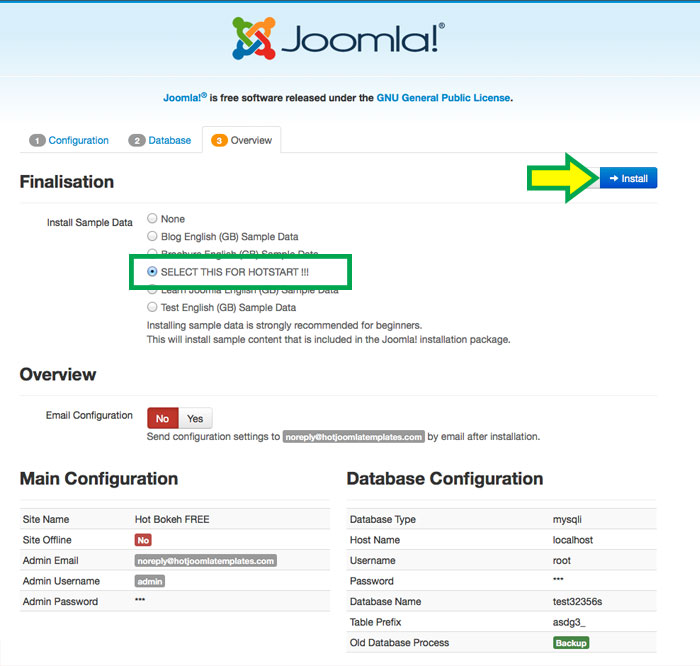
In the final step, you should click Remove installation folder button. This will delete "installation" folder from your web server. If this can't be done from here, you must delete it manually with FTP program. After that, your HotStart installation is completed and you should see your template with demo data on your site. You can login to Joomla Administrator's panel using username and password combination that you entered during installation.