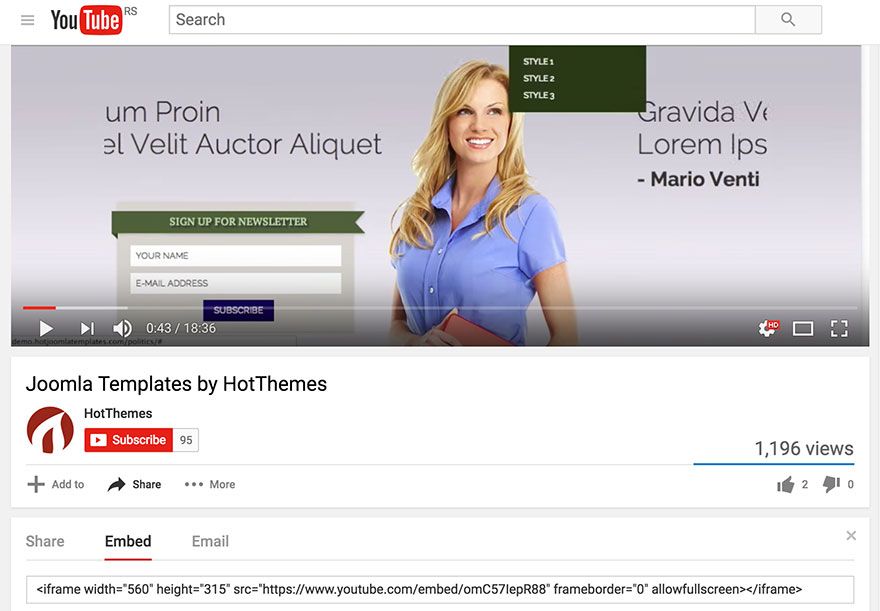
This short tutorial explains a common question: How to insert a YouTube video in Joomla site. It's pretty straightforward and you can insert YouTube videos in both Joomla articles and custom HTML modules.
Follow these steps
This is what you need to do to insert YouTube video in Joomla:
- Open YouTube page where video is hosted in your favorite browser. Under the video, you will see Share button with an arrow. Click on it and you will get few sharing options. What you need here is embed option, so click the Embed tab.
- You will see HTML code with iframe containing your video. Inside this code, you will notice width and height parameters that you may change. Copy this code to your clipboard with CTRL + C (on Windows) or CMD + C (on Mac).
- Edit Joomla article or custom HTML module where you want to insert the video. Switch your Joomla editor to HTML mode and paste the iframe code where you'd like the video to appear.
- Save the article or module and you are done.
Troubles?
If video is not appearing where you pasted the code, then probably Joomla editor doesn't allow you to insert iframe code. You will need to disable the editor and repeat the procedure. Go to Global Configuration of Joomla and for default editor select None. Then re-insert the code from YouTube into your article or module.