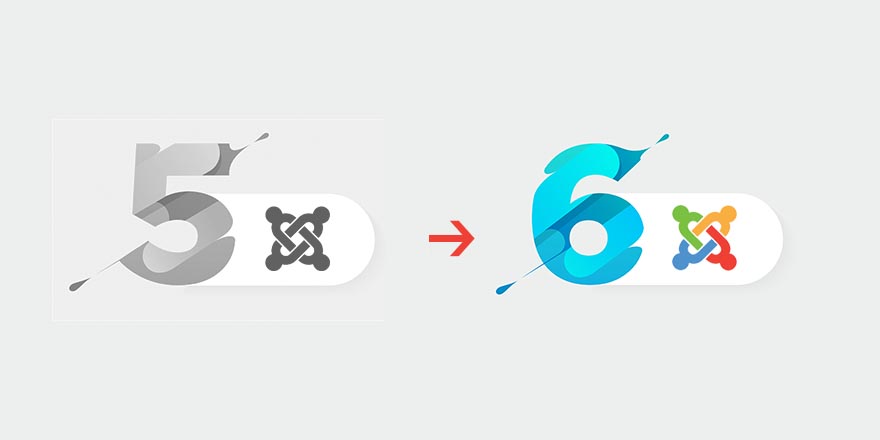
Finally, upgrading Joomla is easier than ever. So, upgrading from Joomla 5 to Joomla 6 is considered a single-click upgrade if your website is running Joomla 5.4. However, this is valid only if two conditions are fulfilled. The first condition is a web server enabled with PHP 8.3 or later. The second condition is a disabled Backward Compatibility plugin.
Upgrade to Joomla 6 should be a single-click upgrade, but only if you have gotten rid of the Backward Compatibility plugin on your Joomla website and if your website is functioning properly without it. All our Joomla templates and Joomla extensions are already upgraded to use the modern Joomla standards, and they all can work without the Backward Compatibility plugin. So, if you developed your website based on one of our Joomla 5 templates, you are probably ready for a single-click upgrade to Joomla 6.
If you are starting a new website, please go to our downloads repository and download the quickstart installation for your template based on Joomla 6. All our quickstart installations are already upgraded to Joomla 6, and you will have a Joomla 6 website out of the box.
Let's explain how to upgrade from Joomla 5 to Joomla 6 in detail.
Backup Website Files and Database
Don't skip this step! After a false Joomla upgrade, you may end up with a broken website or lost website data. It's recommended to do major Joomla upgrades on a staging website, and if it works fine, do the upgrade on the production website. You can back up your website using specialized extensions for this purpose, such as Akeeba. Also, if you are a more advanced user, you can simply pack the Joomla files using your hosting control panel's file manager and make a database dump using PhpMyAdmin (also available in hosting control panels).
Update to Joomla 5.4.0
The first step is to upgrade your website to the latest version of Joomla 5, and at this moment, it's Joomla 5.4.0. This step is mandatory. You can't upgrade your website to Joomla 6 if it is running on any earlier version of Joomla. If your website is based on an outdated Joomla version (such as Joomla 3 or earlier), the migration to the newer Joomla version should be done by an experienced professional. Please consider our Joomla upgrade service to upgrade your website safely and properly.
Make Sure Your Website Uses PHP 8.3 or Newer
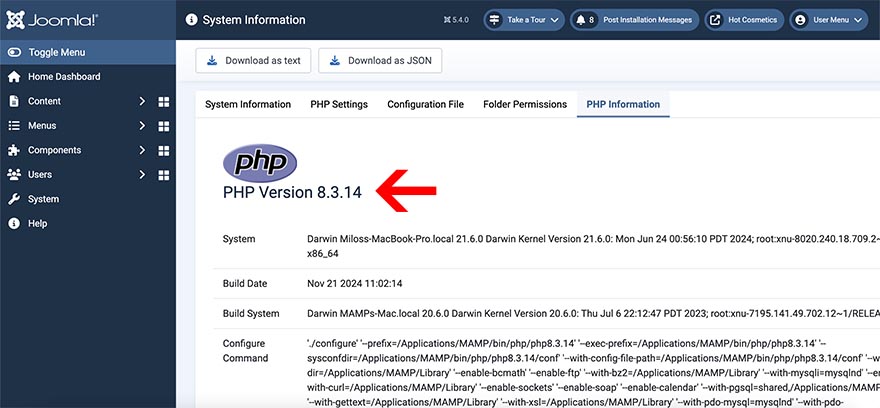
While the previous Joomla 5 worked on PHP 8.2, the new requirement that comes with Joomla 6 is PHP 8.3. So, you must make sure that your Joomla 5.4.0 website works on PHP 8.3 or newer. If it's not the case, you can switch to the newer PHP version through the hosting control panel or ask your web hosting support to upgrade it for you. Check the version your website is using in the Joomla administrator panel. Go to System > System Information > PHP version to confirm that your website is working on PHP 8.3 or newer.
Disable the Old Backward Compatibility Plugin
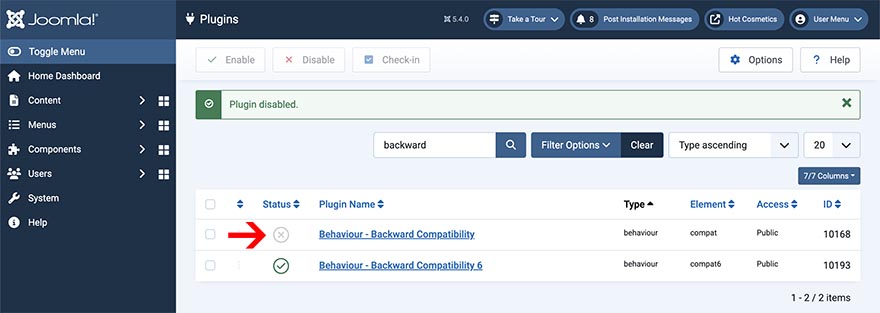
We have upgraded the code of all our templates and extensions earlier to make the usage of this plugin unnecessary, as you can read in this post. So, it's possible that on your website, this plugin is already disabled. However, let's check this before upgrading to Joomla 6.
After upgrading your website to Joomla 5.4.0, it will have the "Backward Compatibility 6" plugin installed and enabled. Now, you must disable the old "Backward Compatibility" plugin as it's necessary for upgrading to Joomla 6. Go to System > Plugins. In the search field, enter "backward". Now, you should see only the two Backward Compatibility plugins. Disable the plugin "Behaviour - Backward Compatibility". Leave the "Behaviour - Backward Compatibility 6" plugin enabled.
If you disabled the "Behaviour - Backward Compatibility" plugin, check your website thoroughly. It's possible that, if you are using an old extension that relies on the old Backward Compatibility, some parts of your website can be broken at this moment. If that happens, you will have to re-enable the old Backward Compatibility plugin and upgrade or replace the incompatible extension(s) before upgrading to Joomla 6. On rare occasions, your Joomla administrator panel will not be functional after disabling the plugin. In this case, you will have to re-enable the Backward Compatibility directly in the database, using PhpMyAdmin.
Configure Joomla Update Component and Upgrade
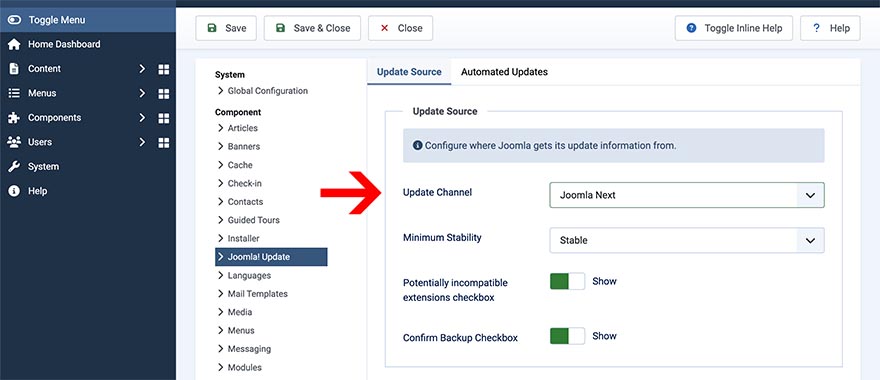
By default, the Joomla Update Component is set to the Default channel. This means it will not show the notifications about the upgrade to the next major Joomla version. Let's change that. Go to System > Joomla > Update. Click the Options button. In the Update Channel field, select "Joomla Next" and save the settings.
Immediately after saving, you will see a Joomla upgrade page that you usually see on each Joomla version upgrade. If all the conditions are met, your website will be upgraded to Joomla 6. Enjoy the new Joomla version and read about the new Joomla 6 features.