In this article, we will check how to install Joomla on CentOS 7. Joomla! Is an extremely popular and award-winning open-source CMS that will allow users to create powerful websites and online applications. One of its most important features among other CMSs is its user-friendliness and flexibility. Launched in 2005, Joomla Uses PHP and a database like MySQL and has more than 10,000 plugins to customize its capabilities. This tutorial will explain how to install Joomla in CentOS 7.0 in a simple guide.
Prerequisites
You must have a CentOS 7.0-based server set up before you can start. This system must have a static IP address. In this tutorial, 46.22.53.125 is used as the IP address and domain.com is used as the hostname. we suggest buying a VPS with Centos 7 OS in order to launch this Joomla website.
Also, you must install a LAMP server in CentOS 7.0.
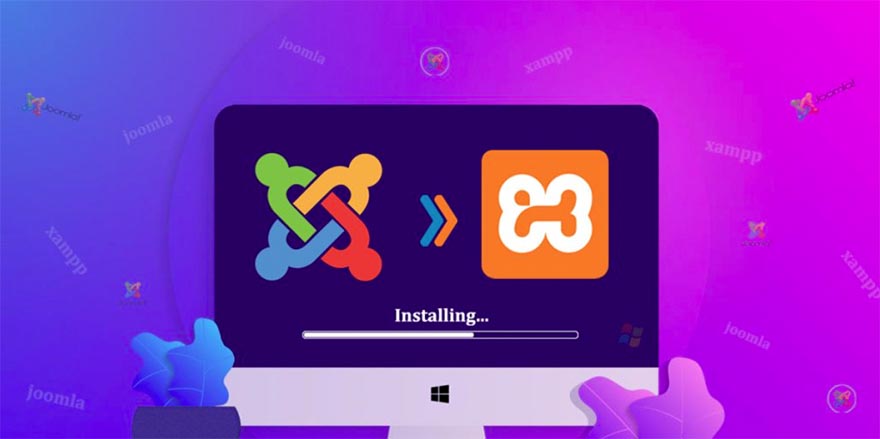
What Is LAMP?
(Lamp: Linux, Apache, MySQL, PHP) is a set of software (Software Bundle) that is necessary to start hosting any website on a computer or server. Today, the lamp has become a global standard, so that it is available in almost all published Linux to provide a superpower program to the user.
Initialize The Database
To create a database, run the following command.
mysql -u root -p
Add a database called (in example) joomla_db with the user1 username and password (in example) password1 (it's recommended to use a much stronger password).
CREATE DATABASE joomla_db;
CREATE USER user1 @ localhost;
SET PASSWORD FOR joomlauser @ localhost = PASSWORD ("password1");
For the MariaDB server, you can use the following command:
GRANT ALL ON `joomla_db`. * TO` user1` @ `localhost` IDENTIFIED BY 'password1';
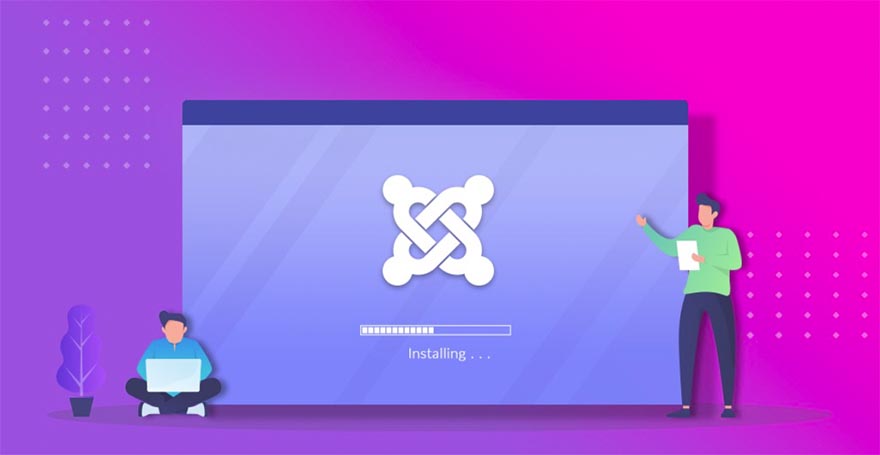
Execute the following command:
FLUSH PRIVILEGES;
exit
Restart Services:
systemctl restart httpd.service
systemctl restart mariadb.service
CentOS 7.0 uses Firewall-cmd and you must change its settings for external access to port 80 (HTTP) and 443 (HTTPS) using the following commands:
firewall-cmd --permanent --zone = public --add-service = http
firewall-cmd --permanent --zone = public --add-service = https
firewall-cmd –reload
How To Install Joomla On Linux
First, you need to enter the folder in which you want to download Joomla (/tmp).
cd / tmp
Then install the wget and unzip packages from the CentOS repository using the yum command.
yum install wget unzip
Download the latest version of Joomla (when this post is published, the latest version is 3.9.20).
wget https://downloads.joomla.org/cms/joomla3/3-9-20/Joomla_3-9-20-Stable-Full_Package.zip
Create a new folder called /var/www/html/joomla and extract the Joomla zip file to it:
mkdir -p /var/www/html/joomla
unzip -q Joomla_3-9-20-Stable-Full_Package.zip -d /var/www/html/joomla
Appropriate permissions must be given to the new folder at this point.
chown -R apache: apache /var/www/html/joomla
chmod -R 755 /var/www/html/joomla
Continue the process to install Joomla by opening the link http://YOUR_SERVER_IP/joomla (change YOUR_SERVER_IP with your actual server IP address).
Complete the installation procedure with the desired values, in example:
Site Name = joomla_test_website
Description = joomla_test_website
Admin Email = This email address is being protected from spambots. You need JavaScript enabled to view it.
Admin Username = admin
Admin password = password1
Confirm Admin Password = password1
Enter the next step.
After entering the values specified in the image, on the next page you must enter the Joomla database information as follows:
Database Type = MySQLi
hostname = localhost
username = user1
password = password1
Database Name = joomla_db
Table Prefix = jml_
For Table Prefix you can use any character you want. In this tutorial, jml_ is used. In the next step, select the English (GB) Sample Data option (optional) and start the installation.
After you install Joomla you should delete the installation folder using the Remove Installation Folder option. If you do not see any warning to delete the folder, manually delete it.
cd /var/www/html/joomla/
rm -rf installation/
After completing the above steps, you will have access to the default Joomla homepage: http://YOUR_SERVER_IP/joomla/
To access the admin panel, enter the following address in your browser: http://YOUR_SERVER_IP/joomla/administrator/
In this tutorial, the username and password are as follows:
username = admin
password = password1
Summary
Congratulations, in this tutorial, we checked how to install Joomla on CentOS 7 Linux VPS. If you wish to use your domain to manage your website, you can easily point your domain to the IP of the server through A record in your domain control panel.