About Joomla template styles
Joomla 1.6 and all later versions brought many improvements in Joomla's templating system. One of them is the ability to have several styles (variants) of one template. For templates that come without parameters or with just a few of them, it's not important. However, for Joomla templates that count many parameters, it could be a nice feature.
As you probably noticed, all our templates come with several different predefined styles. Some of them have eight predefined built-in styles, like Hot Chameleon. That's so many different designs inside one template. Besides changing a predefined style, you can also change dozens of other parameters, like font colors, background colors, top menu parameters, and so on. If you are irresolute about which built-in style to use for your site, you may decide to use more than one style for your site. For example, you can use Style 1 on the Home Page and Style 2 on another page. Also, you may want to use green heading text on the home page and red heading text on the inside pages. How to achieve that.
Simply, by creating two or more styles of a template in the Template Manager and then assigning additional styles to certain pages (menu items)!
When you finish installation of any Joomla template (using HotStart or regular installation method), in the Template Manager (Joomla backend > Extensions > Template manager), you can see one style of the installed template. It's name is "hot_templatename - Default". You can make this template the default template for your site (if it's not already) by clicking the star in the Default column. Click on the template name and you open a page with many parameters of the template. You can change the template style and select any of the predefined styles. Also, you may want to change any of the other parameters that you see there (don't forget to select Custom style to make your selections active).
If you click Save or Save & Close button now, it will change default options of your template. Changes will be visible on all the pages of your site!
Different templates on different pages
What if you wanted to save changes and publish them only on certain pages of your site? In this case, you can click Save as Copy button to create a new template style. Joomla will name it as "hot_templatename - Default (copy)". You can change the template style's name if you need to. Now, you have one more style in the Template Manager. Click on the copied style's name and assign it to some pages of your site. In the Menus assignment block, you can see all your pages (menu items) listed. Select some of them and click Save & Close button.
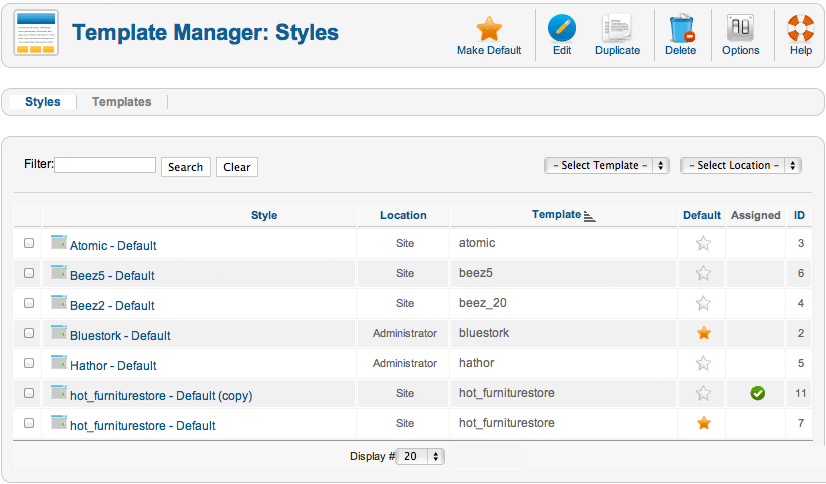
In Joomla's Template Manager, you should have "hot_templatename - Default" with the star icon activated (yellow) in Default column (indicates it's default template for your site) and "hot_templatename - Default (copy)" with green tick icon in Assigned column (indicate this template style is assigned to some pages of your site). You can make more template styles. If you think that your visitors like colorful websites, using this method, you can assign different styles for each page of your site.