The paragraph is one of the simplest blocks and also one of the most commonly used. Wherever you need a piece of text on the page, you will use this block.
When a new paragraph block is created, it contains a "Add some text..." message that you can change. Click on the text, delete it and enter (or paste) your text. Simple as that.
Rich Text
Paragraph block can contain rich text. So, some words can be in bold or italic or underlined (or a combination of these). You can use the following keyboard shortcuts.
- To make a part of the text bold, select the text and click CTRL+B (Win) or CMD+B (Mac).
- To make a part of the text italic, select the text and click CTRL+I (Win) or CMD+I (Mac).
- To make a part of the text underline, select the text and click CTRL+U (Win and Mac).
To reverse this (for example, make bolded text unbolded), select the text and click the same keyboard shortcut again.
 Adding Links
Adding Links
This block type has a link icon in the toolbar. To add a link, first select a part of the text that will be the anchor of the link. Then, click on the Link icon to open a prompt where you can enter the URL of your link. To change or delete the link, click on the link to place the cursor inside the link and then click the Link icon again. It will open a new window where you can change the link, change the target window for the link and also remove the link.
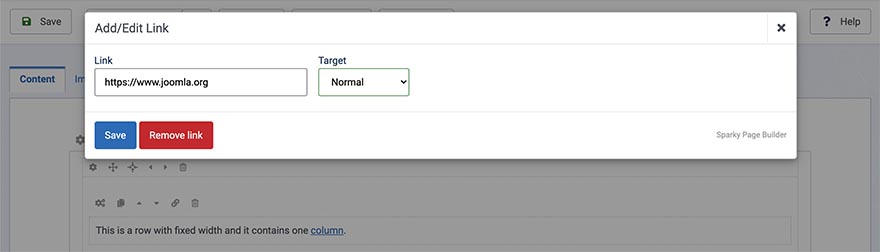
 Paragraph Block Settings
Paragraph Block Settings
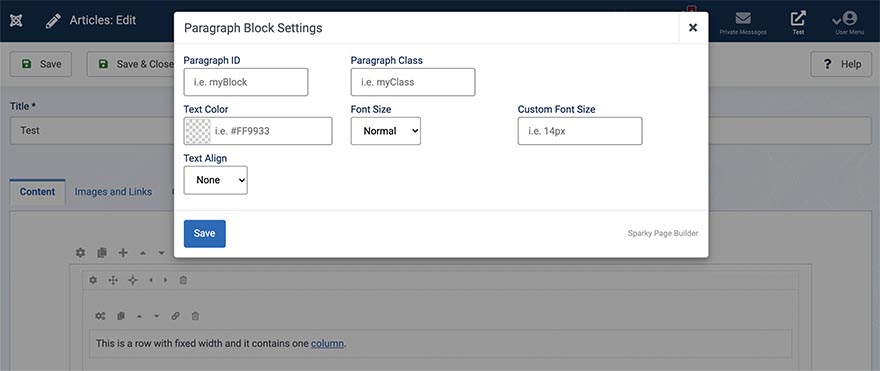
Paragraph ID
Unique identifier of this block. It's useful for CSS or custom coding. If you don't need this, leave this field empty.
Paragraph Class
Class name to this block in order to style it in your template's CSS file. If you don't need this, leave this field empty.
Text Color
Select a text color for the paragraph using the color picker or by entering the HEX value manually.
Font Size
Select predefined font size for the paragraph (small, normal, medium, large or huge). For example, use large text for paragraphs that are important and small text for paragraphs that are less important. The default value is normal.
Custom Font Size
Explicitly sets the font-size value to the block. You should enter a value and units. For example, valid values are 18px, 1.2em, 1.6rem, 150%, etc.
Text Align
Select text alignment for this block. You can align text to the left or to the right. Also, the text can be centered and justified. The default text alignment value is none.
Example
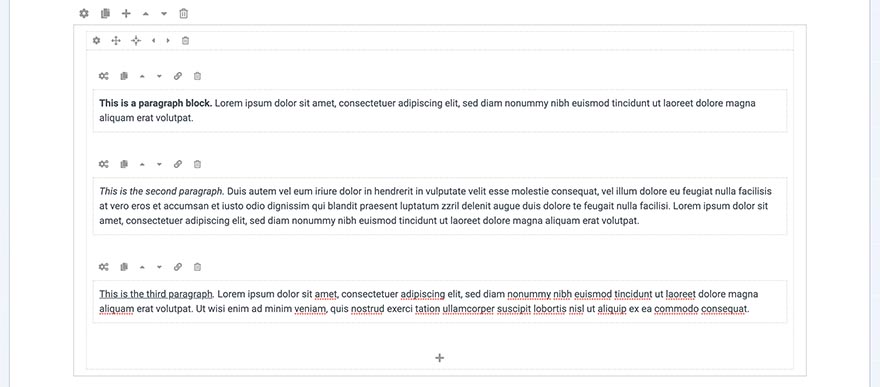
Block Operations
To learn how to duplicate, move and delete blocks, visit the Blocks page of the Page Layout section.